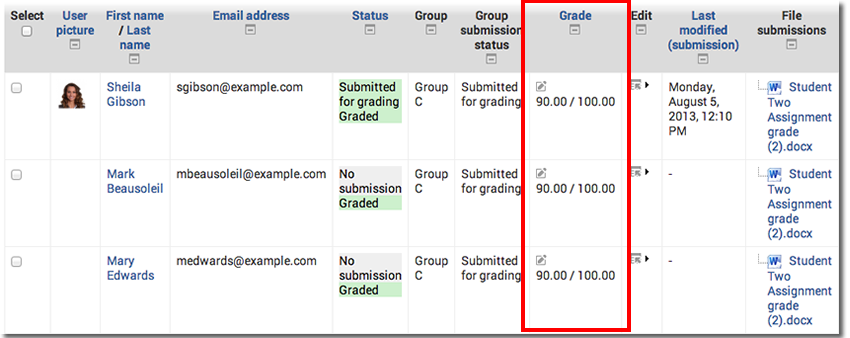Grading Team Assignments
Instructors may now grade all students in a team/group at once and apply the same grade and feedback. Note that there is still an option to grade individually if that is how you wish to set up your assignments.
- In order to use this grading feature, you first have to ensure that the assignment is set up properly. Click on the link from your weekly course content.
** Complete this step when you initially create your group assignment**
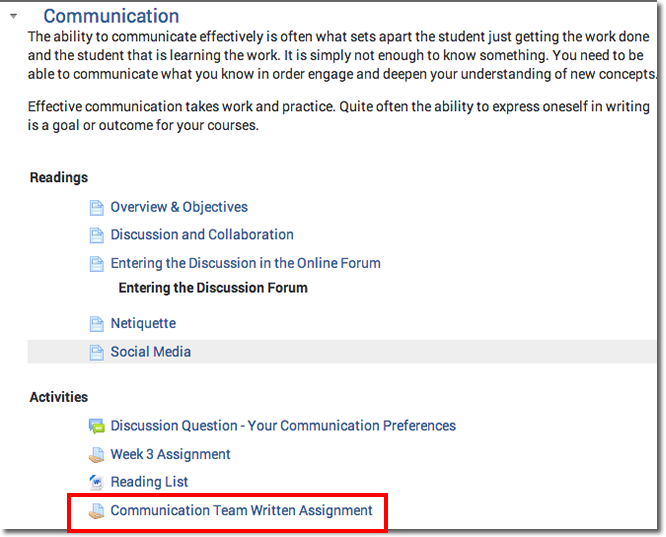
- Click on Edit Settings in the left hand settings panel from the assignment summary page.
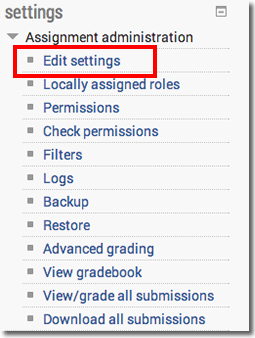
- Under Assignment settings, make sure that the “students submit in groups” feature is set to Yes.

- Also, make sure that your groups are set to either separate or visible depending on whether you want students to see other groups’ work or not.
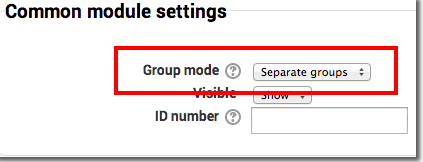
- When you are ready to grade your assignment, click on the link from your home page. Then, click on view/grade all submissions.
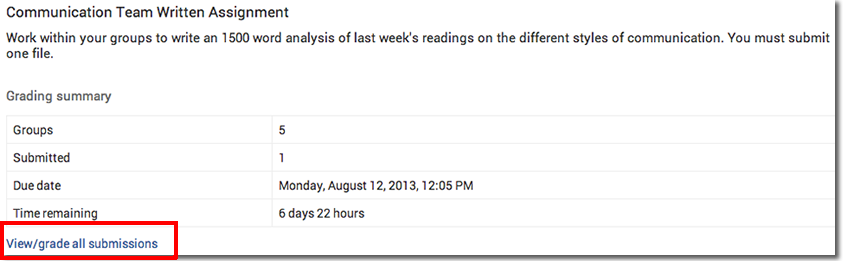
- At the top of the screen, choose the group of students you wish to grade.
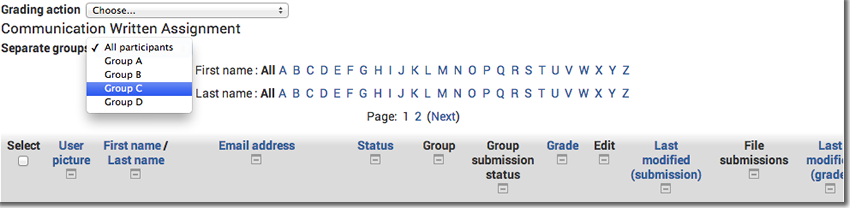
- You will see all students in that particular group listed on the screen with their submissions.
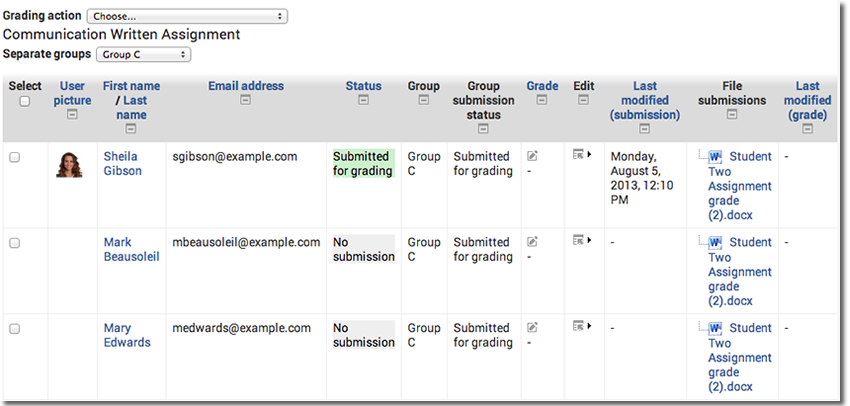
- Click on the icon under the Edit column and from the dropdown, choose Grade.
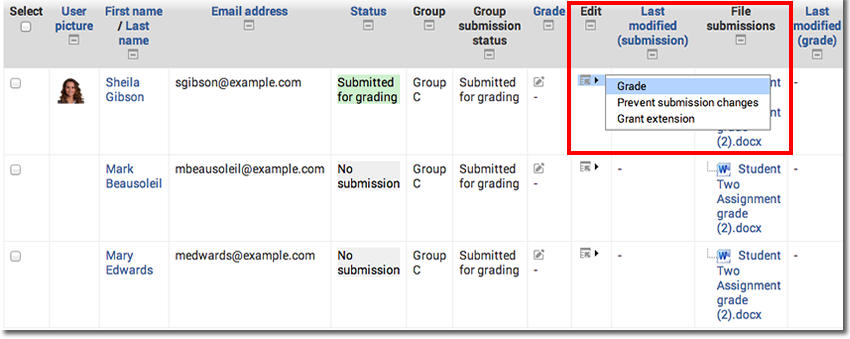
- Grade the written assignment in the new inline grading feature and make your annotations directly on the paper.
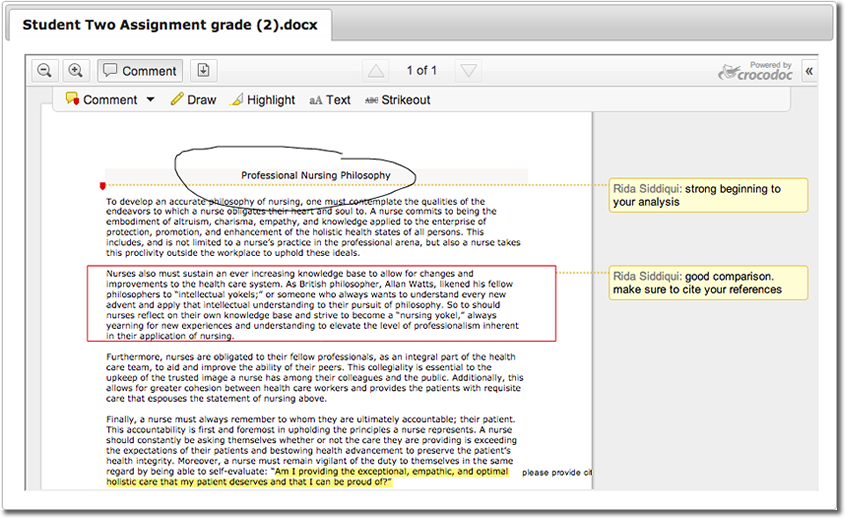
- Assign a grade in the box and leave any additional feedback comments.
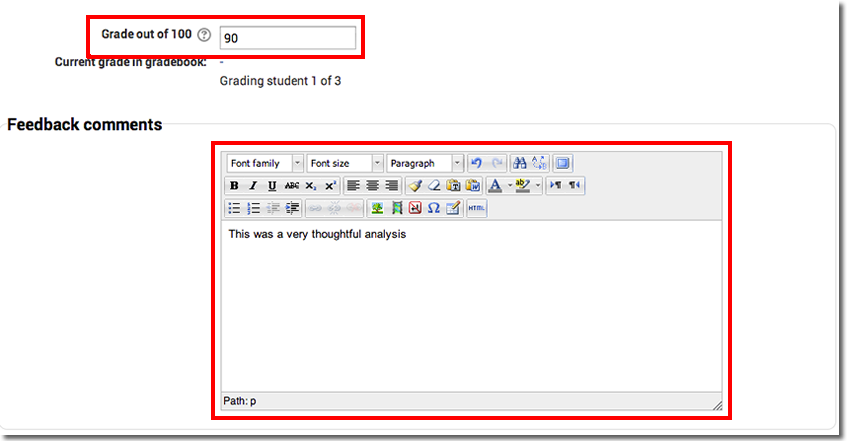
- Attach any feedback files if necessary. Then, you will see an option to apply grades and feedback to entire group. Choose “yes.”
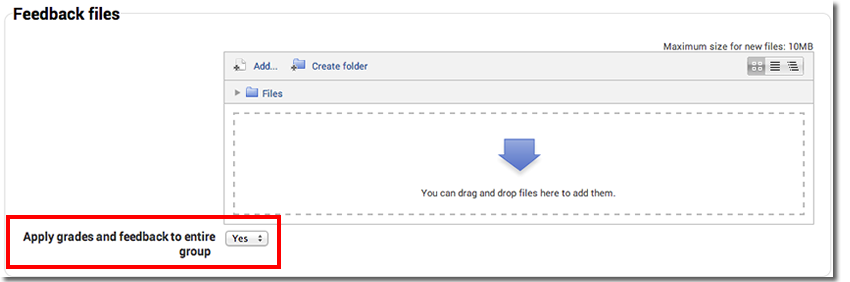
- Click save changes.
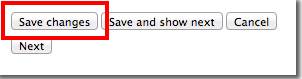
- You will now see your grade applied to all students in that group.