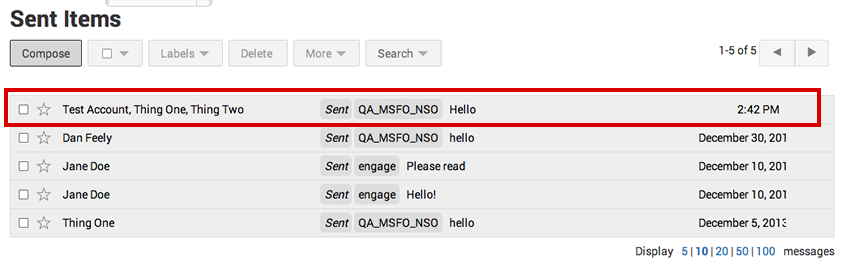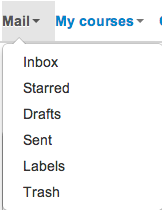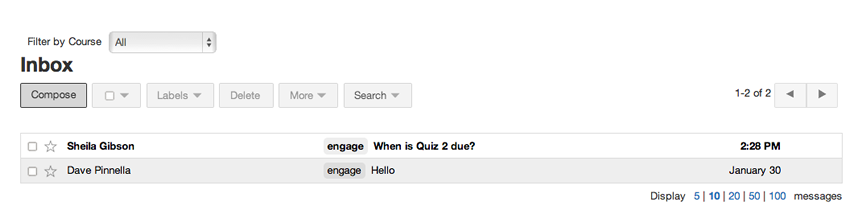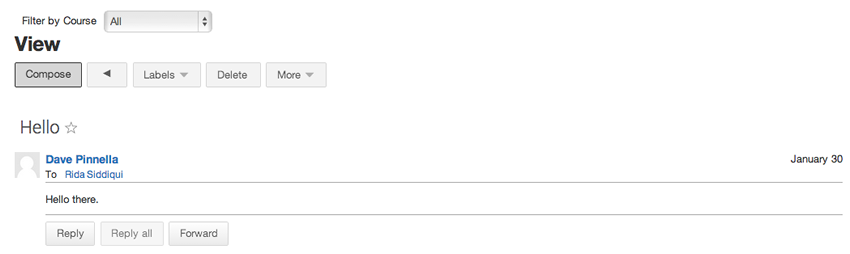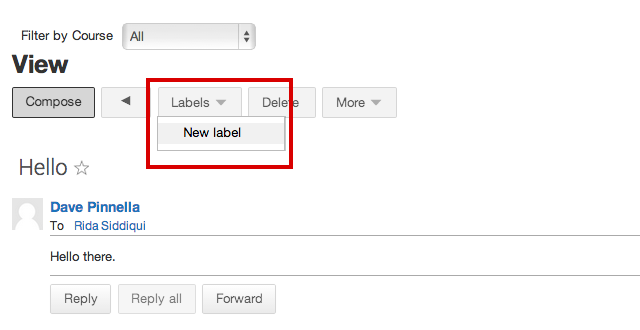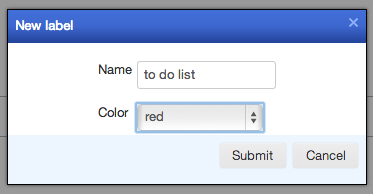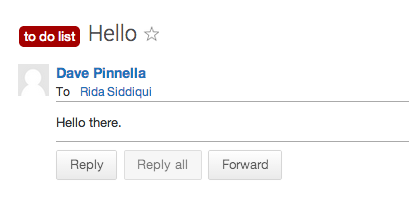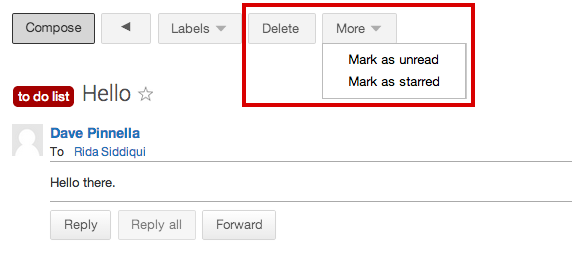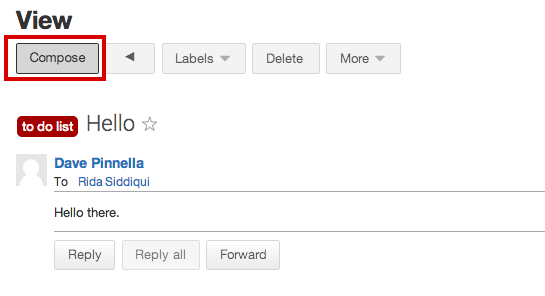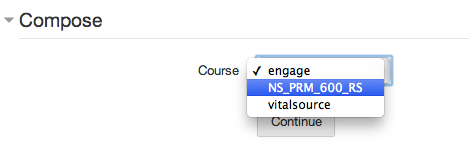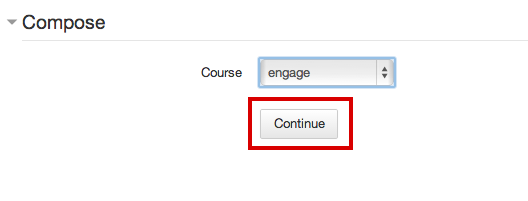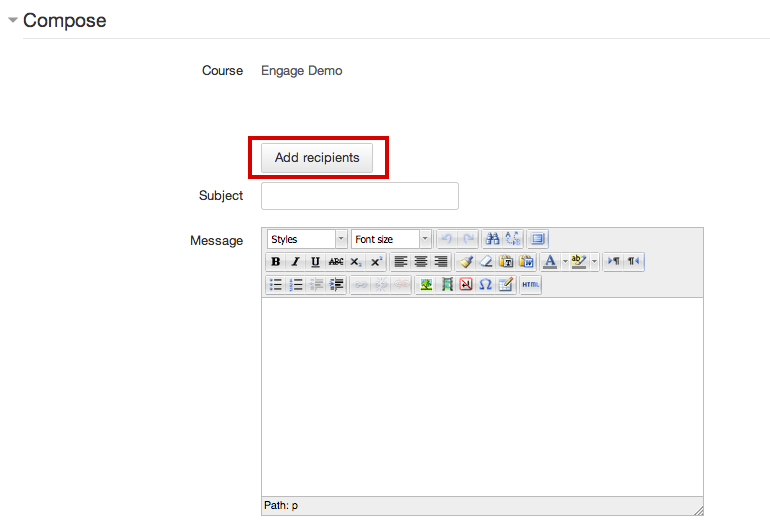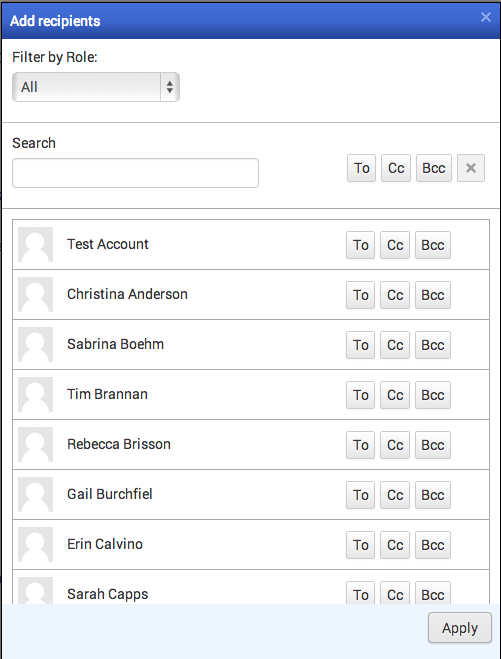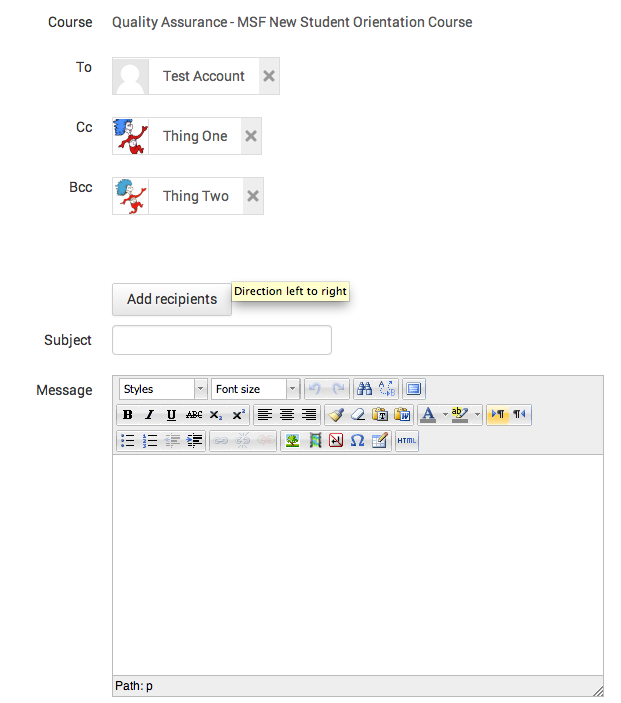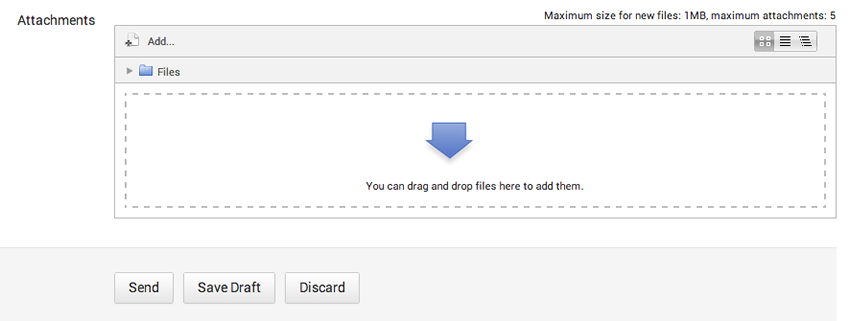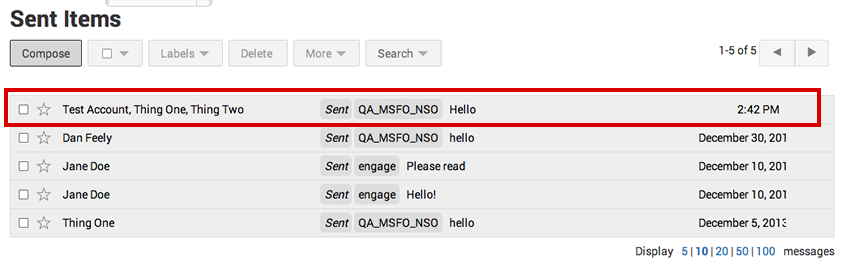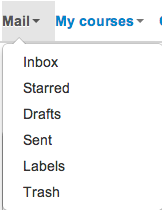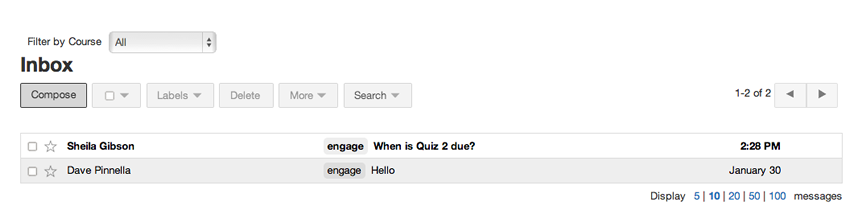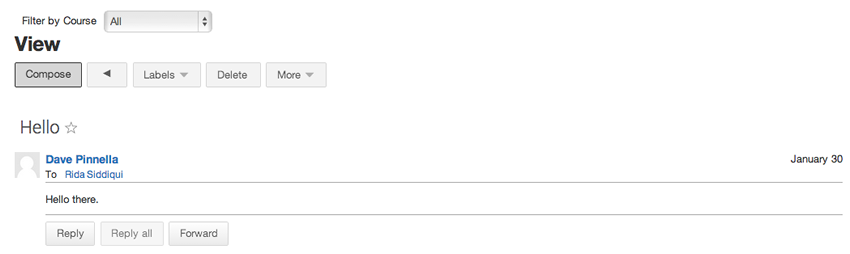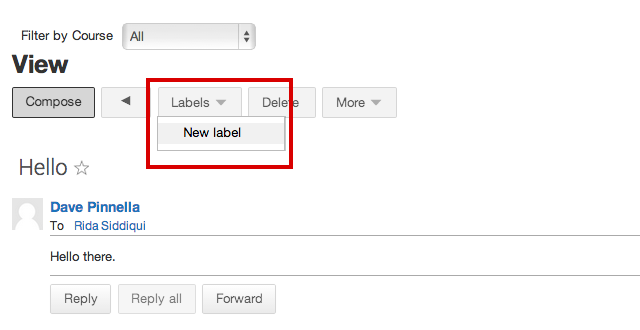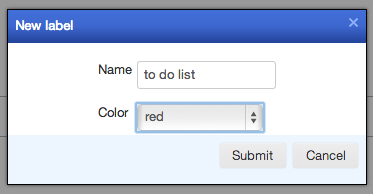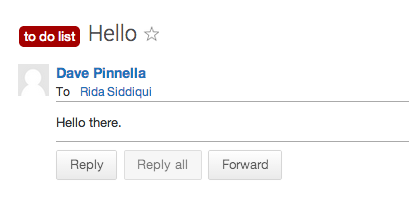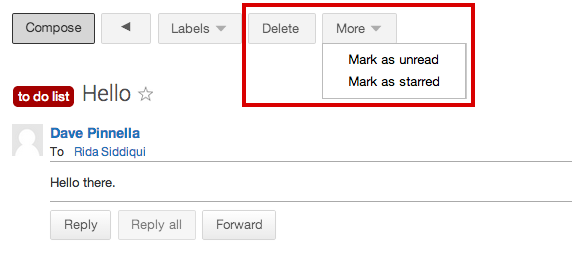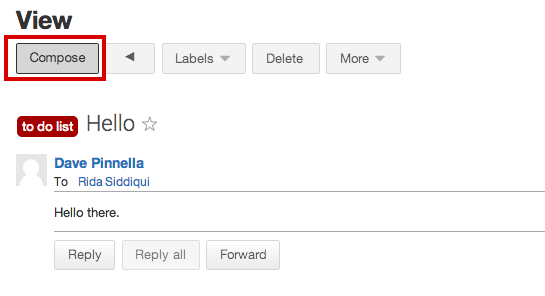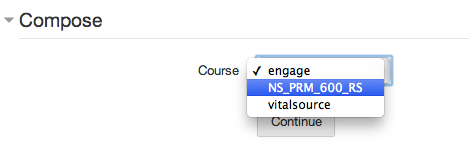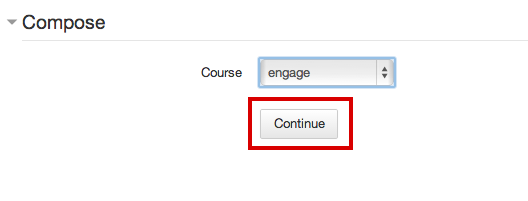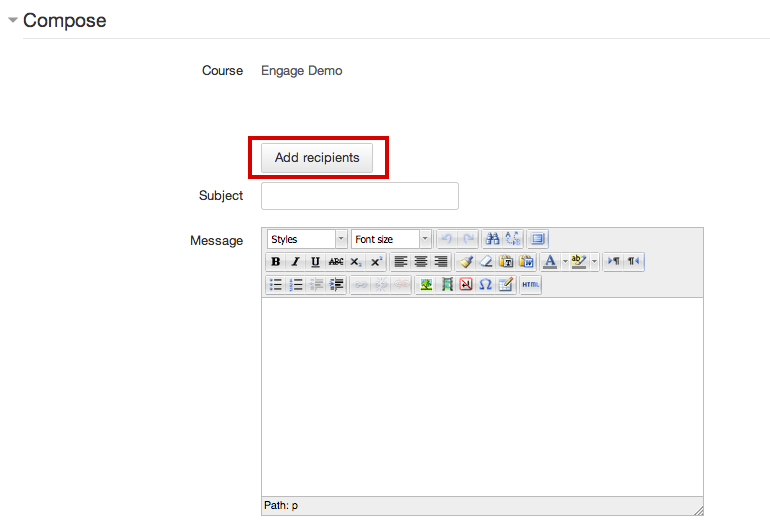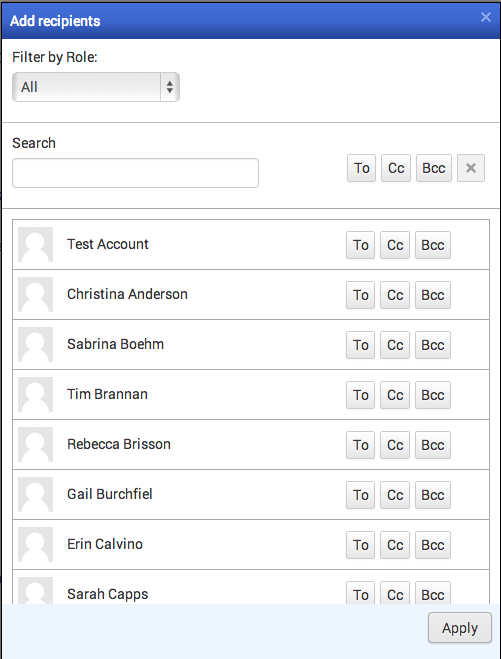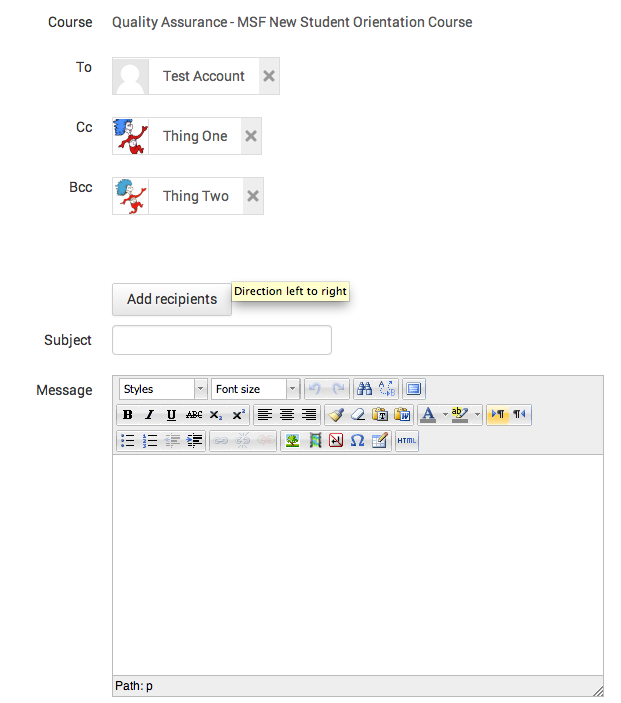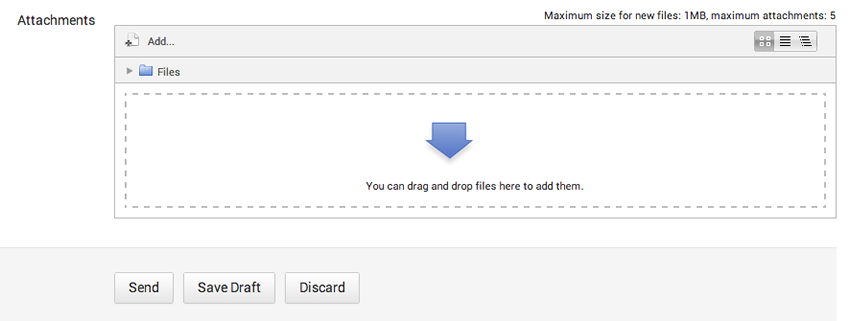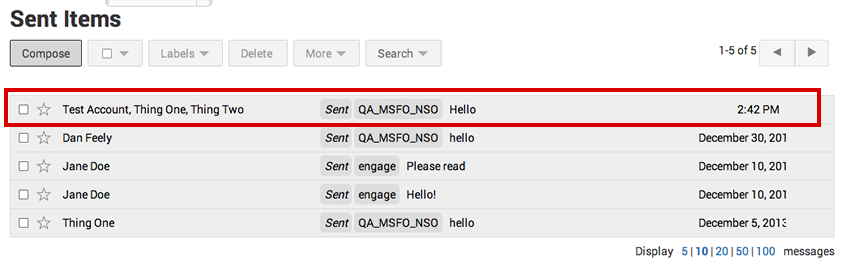Engage Mail
Students and instructors can communicate with each other via the Mail functionality in Engage. This is a messaging system within Engage that features functionality similar to email such as ability to Cc, Bcc, group message, and attach files.
- Access your messages from the Mail link in the global navigation bar on top of the page. Any number of new/unread messages will be displayed next to the link.

- From the dropdown menu, you can go directly to your:
- Inbox
- Starred messages
- Drafts folder
- Trash
- Sent items
- Labels
- Trash folder
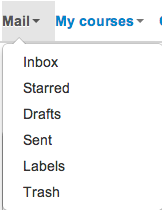
- To read received messages or compose a new message, click inbox. New messages will be bolded and read messages will be greyed out.
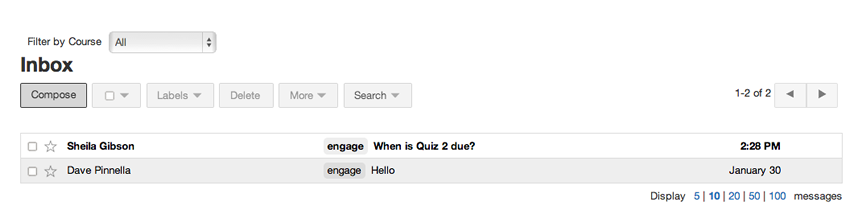
- Click on a message to read in its entirety. On this page, you can choose to Reply, Reply all, or Forward.
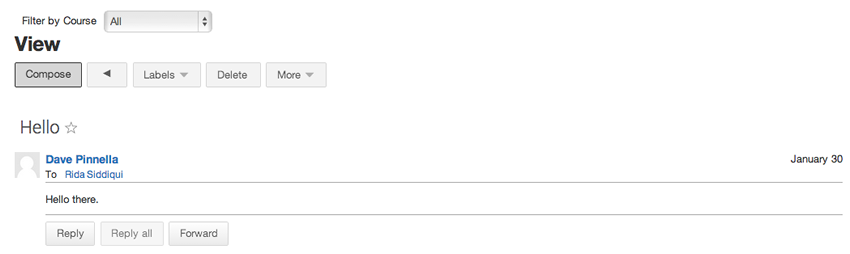
- To organize your messages, create a label.
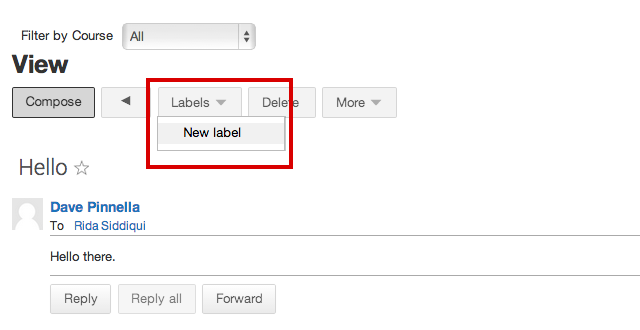
- Create a name for the label, pick a color, and click submit.
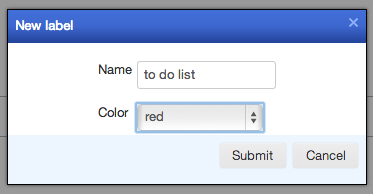
- You will see the new label next to your message.
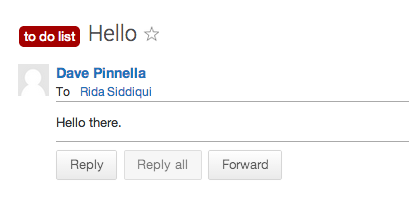
- You may also Delete or Mark as read/unread and starred.
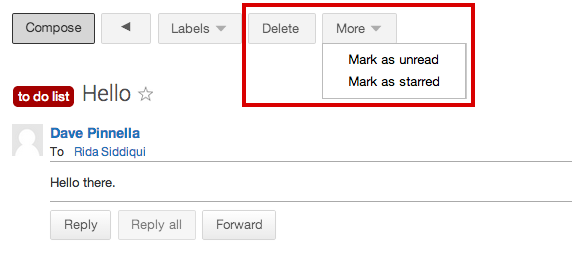
- To send a new message, click Compose.
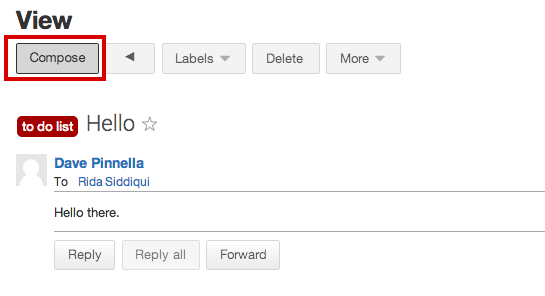
- You will be prompted to pick a course from the dropdown menu before you begin drafting your message. Picking a course enables the system to populate a list of recipients available. Pick a course and click continue.
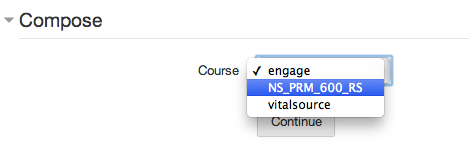
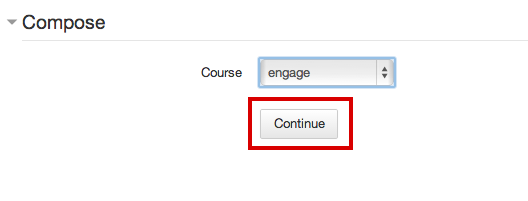
- Click Add recipients to see a list of users.
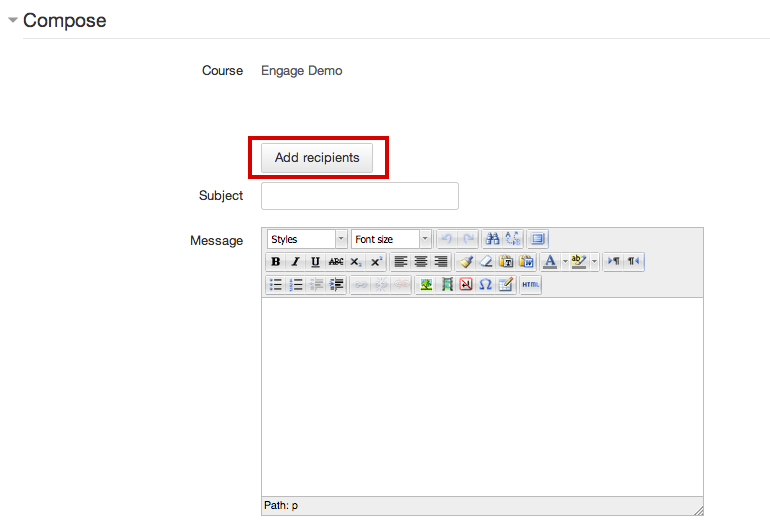
- Choose your recipients from the list by clicking “To.” You may also “Cc” and Bcc” people. To search for specific users, enter their name in the Search box.
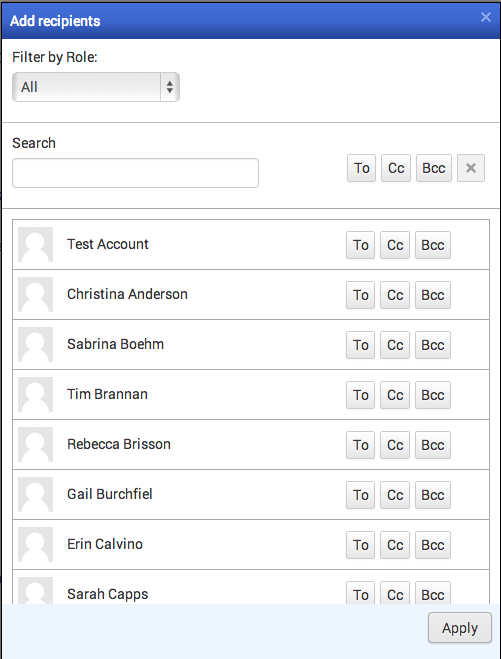
- You will see your recipients added to the message. Type in a subject and a message.
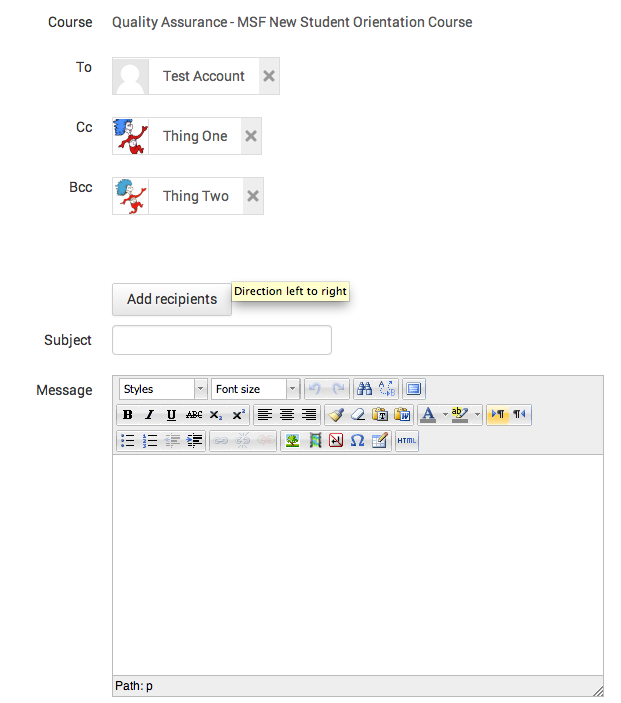
- You may attach files if needed. Finally, click send or save draft if you want to send at a later time.
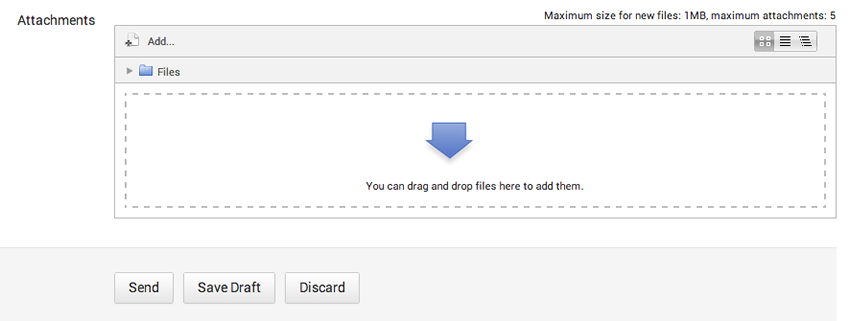
- Once the message is sent, it will be stored in your Sent folder.